You may not be aware of it, but every document and every file on your computer has an address. The address will include which folder the document is in. Each folder also has an address. Since folders can be within folders, the address can get quite long and is often called a path. Its really very similar to the address of a website (a url). Instead of beginning with http: it begins with the drive letter of your file storage disk (usually C:).
So why am I telling you this? Well if you have ever spent time trying to figure out where in the computer you put things, you will know that it would be really helpful if you kept a note of the file path in your research journal. One of the reasons I like to keep an electronic research journal is because I can paste in the folder paths and they become live links that open the folder or document when I click on them.
Another really helpful trick is to paste the address into the address bar on Windows Explorer. Press enter and you will go straight to that address. You can use Windows Explorer just like an internet browser to go to addresses on your own computer.
So where do you find the document or folder address? I give some instructions below for PC users. For Mac users, this link has instructions on how to find the folder path. http://osxdaily.com/2013/06/19/copy-file-folder-path-mac-os-x/
For Folders
The address is displayed in the address bar of the Windows Explorer window at the top of the window. In the default view it acts as a breadcrumb trail, and left-clicking on any of the words in it will take you to that higher-level folder.
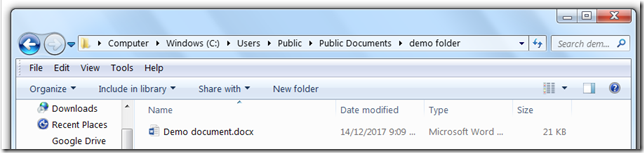 When you left-click in the blank area after the address on the address bar the address changes from the default display to the full path as shown below. The whole address is highlighted ready for you to copy and paste.
When you left-click in the blank area after the address on the address bar the address changes from the default display to the full path as shown below. The whole address is highlighted ready for you to copy and paste.
 When you right-click on the blank area after the address on the address bar a different menu comes up which includes copy address as text.
When you right-click on the blank area after the address on the address bar a different menu comes up which includes copy address as text.
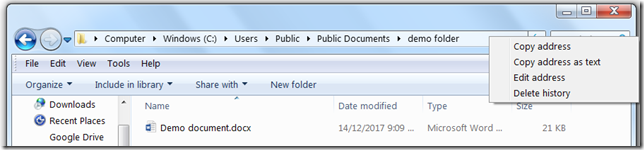 For documents and files
For documents and files
To find the address of a particular document go to File > Share.
At the top left under the document name it shows the address and if you click on this you get an option to copy link to clipboard ready for pasting.

[…] I talked about document addresses in this post and how I use them to keep track of where documents are. I use them so much that I have put the […]
LikeLike
[…] I talked about document addresses in this post and how I use them to keep track of where documents are. I use them so much that I have put the […]
LikeLike